Logon
The Logon window is where to choose the database to work in. Each licensed database is in its own data subdirectory (data folder). A database contains all of the songs, clocks, controls, and all other data for scheduling the music at one radio station.
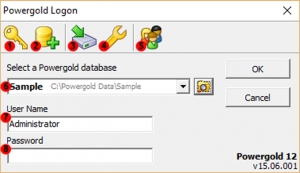
1. Database licensing: click on the button “Database licensing” to open the window “License Renewal” where you can extend the database license. The data directory currently chosen in the “Select a Power Gold database” box is the one that gets the license renewal.
2. Create New Database: Click on the button “Create a new database” to open the “Create Database” window. In “Create database” window, you can create a new Powergold database.
3. Backups : Backups are an important part of daily workflow. A Backup is like having free insurance against inadvertent data loss. A backup is a complete set of the Powergold data tables. A backup can be restored at any time. A restore will return Powergold to the exact same condition as when the backup was made. Best practice is to always have the most recent backup on hand and initiate a policy of creating regular backups for protection.
If working on a local network (LAN), Powergold can be configured to automatically backup each day and also automatically copy the backup to any network drive.
If not on a network, a backup to any reliable media should be made every day (to complement the local hard drive backup). The media can be CD-RW, USB external hard drive, or memory stick. We recommend using a weekly rotation set of backups.
4. Database maintenance: Click on the button “Tools and Settings” to open a selection menu. Use the drop down menu, various maintenance. and repair functions are called.
5. Member List: Click on the button “Power Gold users” to open the “Power Gold Users / Permissions” window. In “Power Gold Users / Permissions” window all currently logged in to the database users are listed.
6. Database list: The name of the database is displayed in bold, followed by the path to the database directory. Powergold automatically stores all recent Powergold data folders visited. This information is stored uniquely per user. Pick the data folder to open from the “Select a Power Gold database” drop-down box, then click OK to open that database. By default “Select a Power Gold database” shows the last data folder used. Click Browse to open a data folder that is not yet in the drop-down list.
7. Username: Enter your user name in the field “User Name” field (please remember that this is case sensitive).
8. Password: Enter your password in the field “Password” (please remember that this is case sensitive).
The default User Name is Administrator, and the default password is blank.
In the lower right corner of the login screen, we can see the current Powergold version number displayed. If you move the cursor over the version number and right-click, this opens a context menu. From the context menu, select “Support Code” if you need to activate a support code that you have received from Power Gold Support Team. From the context menu, select “Display database driver configuration” to the driver leg positions of the Borland Database Engine (BDE), the Powergold used to display in a window.
